Table of Contents
To change PTCL WiFi router password for the IP address 192.168.1.1, you’ll need to access your router’s web interface using a browser. Enter the IP address into the address bar and log in using your current username and password. Once logged in, look for the “Security” or “Wireless Settings” tab, where you can change the password. It’s important to create a strong, unique password to enhance security. After making changes, be sure to save the new settings.
Changing the router password is necessary for improving network security. A strong, unique password helps prevent unauthorized access to your network and protects your data from potential intruders or hackers. Regularly updating the password adds a layer of security to safeguard your network and connected devices.
To Change your PTCL WiFi password, follow the steps below
How To Change PTCL WiFi Router Password, 192.168.1.1
Step 1: Open your Internet browser, whether you are using Chrome, Mozilla Firefox, Microsoft Internet Explorer, or Opera. After opening your browser in the Address Bar (shown in the picture below), enter the IP address: http://192.168.1.1 This IP address is the default IP of your PTCL Wi-Fi modem and router. You can also change this IP address, but the default is this.

Step 2- After entering this IP address, press the enter or go button in the browser as you used to visit regular websites in your daily life. After that, a pop-up window will appear and will ask for the PTCL username and password. Now keep in mind that the PTCL WiFi Router Password is a default given by them. You can also change the name and password of your PTCL WiFi router, but the default PTCL user name is ”Admin” and the password is also “Admin.” After giving the user name “admin” and password “admin,” you will enter PTCL Wifi Router Setup.
Change PTCL WiFi Password

Here You Can See the setup of PTCL WiFi Security, Password, Name, etc.. which you can change easily by following these simple steps
1. Click on the Wireless Button
2. Click on the Security button, and you can see in the image below a password box Click on the PTCL password and write the new PTCL WiFi router password of your choice. After that, the final step is to Save by clicking on the Apply Button After that, your new password will be applied
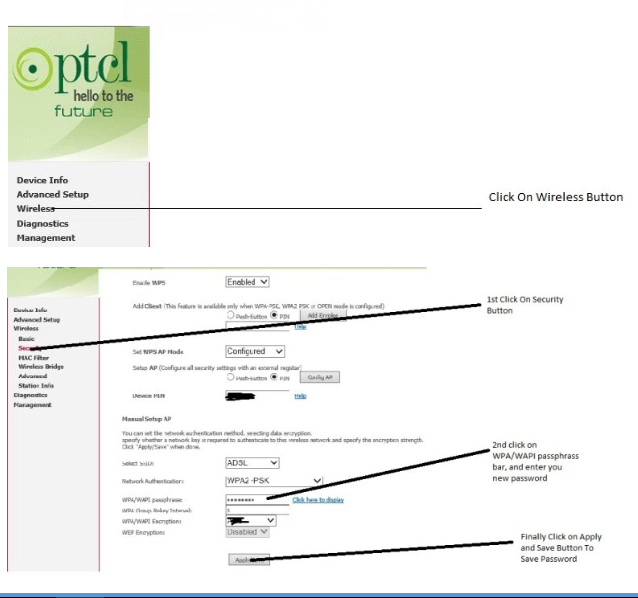
After that, turn on your laptop or mobile WiFi connection, and it will ask for a new password. Enter your new password and save it to the device.
Keep in mind that if you also changed the name of your WiFi device, then click forgot your previous name on your Android phone, search for the new name on wifi, and then enter your PTCL Router Password and save it to your device. Now your PTCL ADSL Wifi Router Device Password is changed and secure.